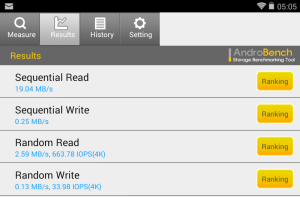A few weeks ago my Nexus 7 tablet (the original release) started slowing down a bit. I had no idea why, but it was still mostly useful – until I stuffed heaps of video onto it for a trip overseas. After that it slowed to a crawl – almost completely unusable.
Some Googling indicated the problem was probably related to the storage being filled, and then finally I stumbled across this article which confirms many people have been suffering from this same issue.
The short version is that the original Nexus devices/Android operating systems don’t properly TRIM the SSD. This is the sort of techno-speak I would have reveled in learning all about when I was younger, but now all I care about it how to make this thing work again. Basically, it manifests itself in super-slow disk performance – you can see really high IOWAIT if you use something like ‘top’, or if you run a benchmark you’ll see really bad performance like this:
As of some recent Android release, it is supposed to automatically do this TRIM stuff once every 24 hours – but if it’s doing it on my device, it’s not making any difference.
It seems there are only two real options:
1) Factory reset.
2) Root the device and run the TRIM manually using something like LagFix.
Both of these options are pains in the ass to various levels, but the device is basically unusable in this state. I ended up doing the factory reset, thinking it would be less of a hassle.This seemed to fix it up and now I’m looking at the following speeds – note the increase in sequential write:
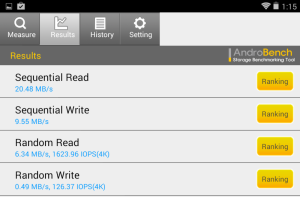 However, if you can avoid it, it seems safest to not let your devices drop below ~3.5GB free (at least on a 16GB device).
However, if you can avoid it, it seems safest to not let your devices drop below ~3.5GB free (at least on a 16GB device).